Menu UI in Denali theme
The Menus UI page in the dashboard is separated in two parts. The left sidebar which (from top left and moving downwards):
- Gives you a list of available menu locations in your theme, and allows you to assign menus to every one of them.
- Allows you to create custom link entries in the menu (mostly useful for external links).
- Allows you to add Page entries in your menus (add a menu navigation link that leads to a page of your website).
- Allows you to add Category entries in your menus (add a menu navigation link that leads to a Page / Post Category of your website).
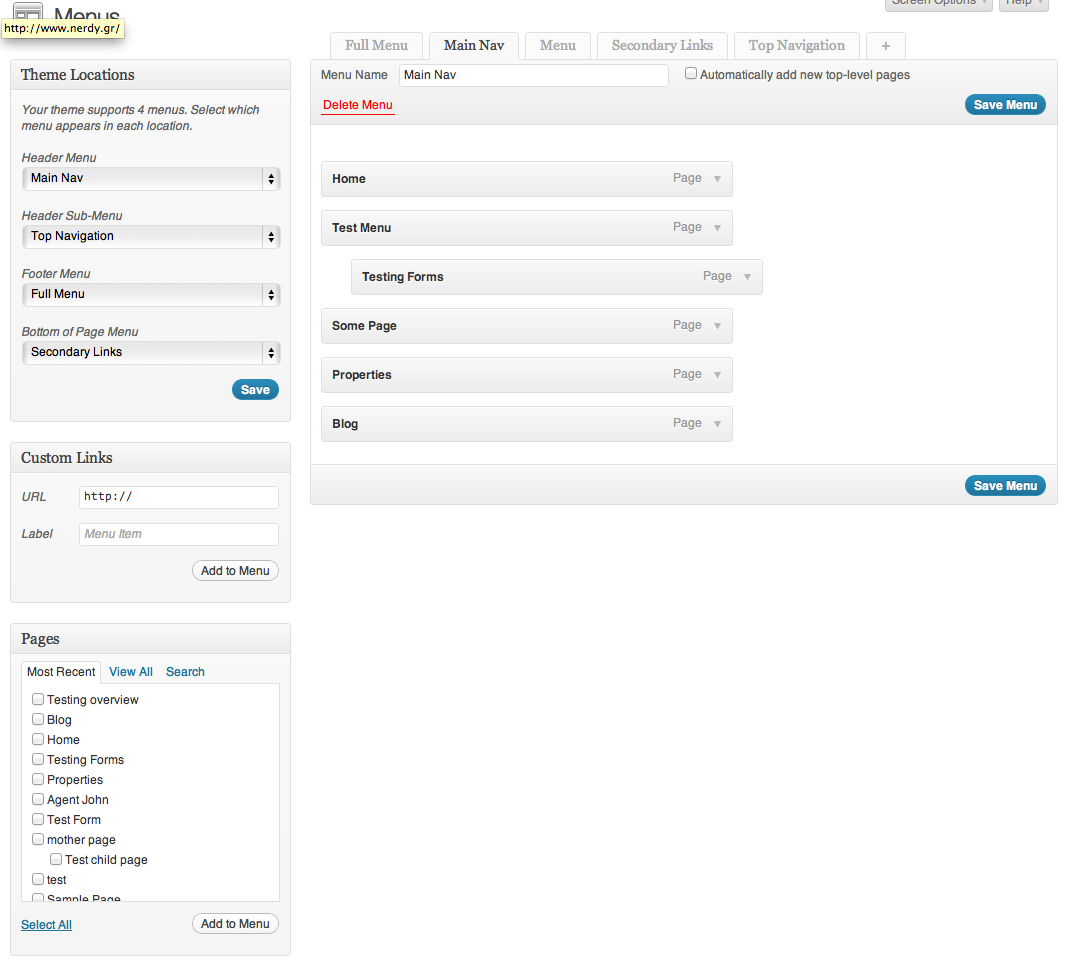 Here you can:
Here you can:
- Create as many different navigation menus as you wish (notice the tabs above).
- Reorder your menu items.
- Set submenu items.
- Edit the navigation labels and change other attributes of the navigation items (that you will probably not need).
The process of creating and assigning a navigation menu to a menu location is this:
Note that the way WordPress works, you have to create a menu navigation first, then populate it and assign it to a menu area. We hope that WordPress will improve this experience in the future.
- On the menu editor, create a new navigation menu.
- On the left sidebar check any Pages you might want to add to the menu and click the “Add to Menu” button (notice the tabs on the selection widget).
- On the left sidebar check any Categories you might want to add to the menu and click the “Add to Menu” button (notice the tabs on the selection widget).
- On the left sidebar create custom links you might want to add to the menu and click the “Add to Menu” button (don’t forget to add labels).
- On the right side, reorder the menu items by dragging and dropping (you can assign submenus by dragging an item underneath another one and slightly to the right, the position of the item will move to the right in the UI).
- After you are happy with the order of your navigation click “Save Menu”. The screen will refresh.
- Finally, on the top left, choose the menu location you want to assign the navigation menu to, from the dropdown. Don’t forget to click save.
- Repeat for any different navigation menus, or if you want the same in multiple menu locations repeat the previous step.