Denali theme installation
After you have downloaded a theme, visit your UD Account. You will find download links for products. Download them to your computer and Upload as new theme on your site. See screenshots below.
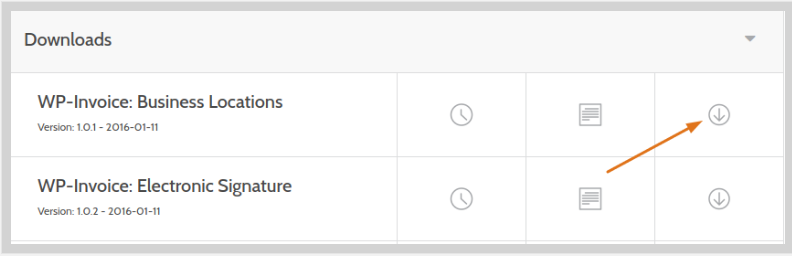
To upload your theme please follow these step:
###Step 1: Go to your WordPress Dashboard and in the sidebar go to the Appearance/Themes menu:
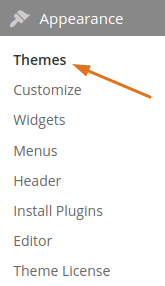
###Step 2: Once you are on the Themes page, simply click on “Add New” button:

###Step 3: Now you will see another button “Upload Theme”, click on it to proceed:

###Step 4: And here you can choose a file with the theme in it, once you do click on the “Install Now”:

Once installed, we are now ready to Activate your theme! Below is the warning you will receive after installing your theme, prompting you to activate your license.

This notification means that you need to activate license key or you won’t get updates and you always will see that warning. It will disappear when you will put license key for your product in Add-on tab where the link should take you.
#Adding License Keys
On the Licenses admin screen, you should see all your installed products, with an option to add your license key for product.

To add a license key:
-
Copy the license key from your UD Account page or receipt email.

-
Paste the license key into input field for your product.
-
Save settings to activate your product.
##Updating your product Once you have activated your product, you’ll be able to update your product via the Dashboard > Updates admin screen.
To update your product:
- Go to Dashboard > Updates
- Select your product under Plugins/Themes
- Click the update button
When updating plugins and themes, your files will be overwritten. We recommend backing up your files, and using child themes for modifications.
##Terms of use
Products do not have a limit of usage. Obtaining a license gives you an ability to update theme within one year after download. You will still have the ability to use theme after one year, when it expires, however, updates will not be available anymore. To receive updates after one year, you will need to redownload the product.
##Moving licenses
Each add-on you can use on two sites. So if you need to test between staging and production it’s simple. You can also easily move licenses from site to site. To deactivate your license key and reactivate it for another site please go to your Account Dashboard > UD Account page.
From here you can ‘deactivate’ your license key:
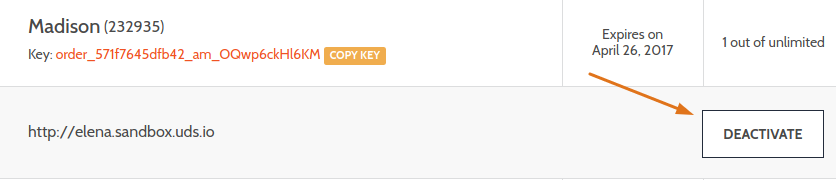
Then you can reactivate the same license by going to your other WordPress site’s Dashboard where it says WP-Property Licenses, and copy and paste your license and hit enter. Follow the steps above for Adding Licenses if needed.
##Customization
Please also note that we do not support our products if the code was customized directly. After update, you will lose your plugin customization. If you need to customize some template in our plugin, you will need to copy template to the root theme folder and only there customize it.