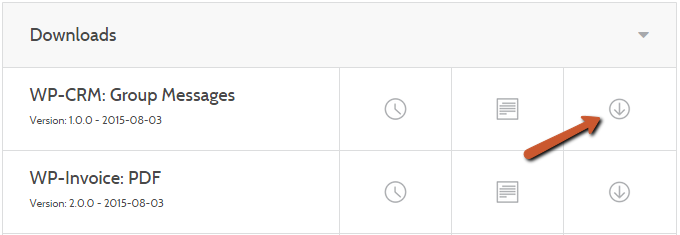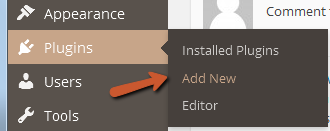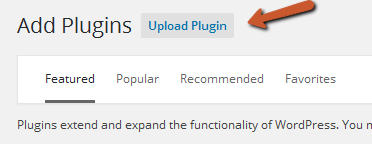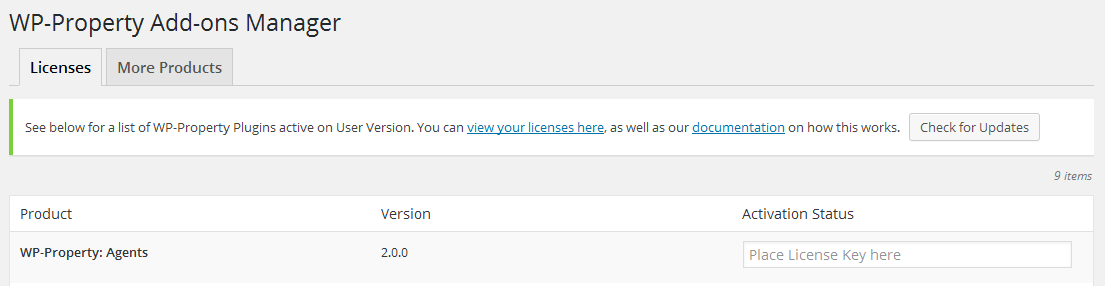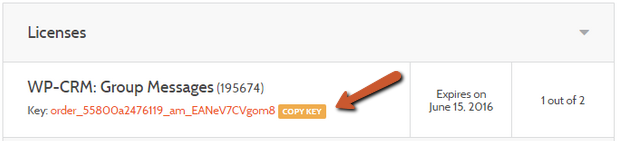WP Property FEPS Installation
After you have downloaded the add-on, visit your UD Account. You will find download links for your products. Download them to your computer and Upload as new plugin on your site. See screenshots below.
And upload zip file from your computer
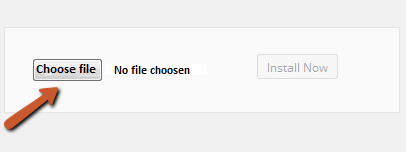
Then activate installed plugins. You will see such warning for plugin you are trying to activate…
That means that you need to activate license key or you won’t get updates and you always will see that warning. It will disappear when you will put license key for your product in Add-on tab where the link should take you.
Adding License Keys
On the Licenses admin screen, you should see all your installed products, with an option to add your license key for purchased product.
To add a license key:
- copy the license key from your UD Account page or receipt email.
- paste the license key into input field for your product.
- save settings to activate your product.
Updating your product
Once you have activated your product, you’ll be able to update your product via the Dashboard > Updates admin screen.
To update your product:
- Go to Dashboard > Updates
- Select your product under Plugins/Themes
- Click the update button
When updating plugins and themes, your files will be overwritten. We recommend backing up your files, and using child themes for modifications.
Terms of use
Products do not have the limit of usage. License gives you ability to update add-on or theme** within one year after purchase.** You will still have ability to use product after one year expired, but updates won’t be available any more. To receive updates after one year expired you will need to repurchase product. (We are providing discounts for renewal the licenses )
For users who upgraded products from old version updates will be available till 3 August 2016.
Old licenses management will be available for old versions of plugins or themes.
Please note that if you deactivate your license after expired period, you won’t have ability to activate it again.
Customization
Please also note that we do not support our products if the code was customized directly. After update you will lose your plugin customization. If you need to customize some template in our plugin,</span> you will need to copy template to the root theme folder and only there customize it.
Moving licenses
Each add-on you can use on two sites. So if you need to test between staging and production it’s simple. You can also easily move licenses from site to site. To deactivate your license key and reactivate it for another site please go to your Account Dashboard > UD Account page.
From here you can ‘deactivate’ your license key:
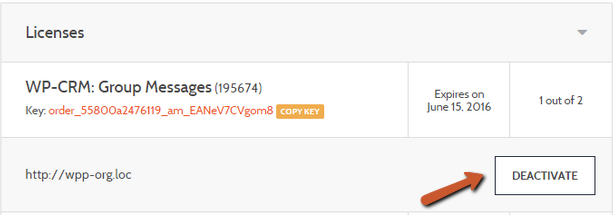
Then you can reactivate the same license by going to your other WordPress site’s Dashboard where it says WP-Property Licenses, and copy and paste your license and hit enter. Follow the steps above for Adding Licenses if needed.