How to add, delete or attach images in WP Property?
How to add images:
1) Click “Add Media” button on editing single property
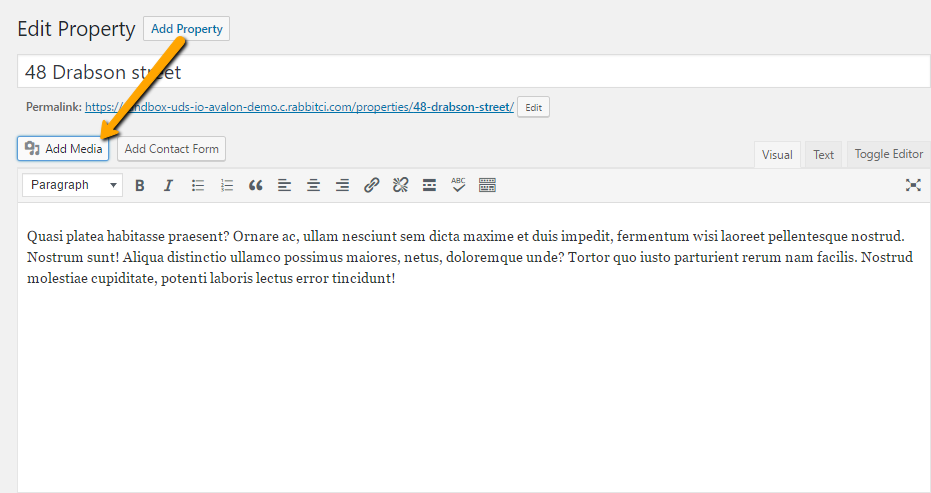
2) Upload new images to the property.
Note! Images from the media library or images which assigned to another property can’t be assigned to the property you are working with.
After you uploaded images, just close that window, if you do not want to insert images directly into the content of the property, and Update property using Update button.
![]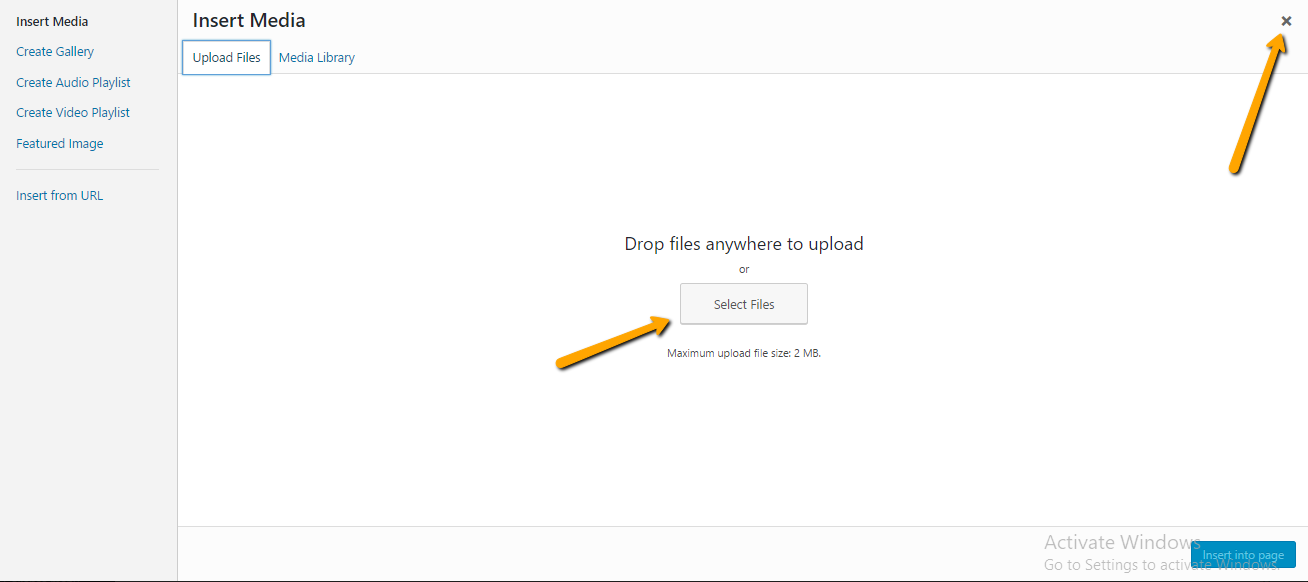
P.S If you want to use images from your media library you need to go to the Media/Library tab and there assign image to the particular property
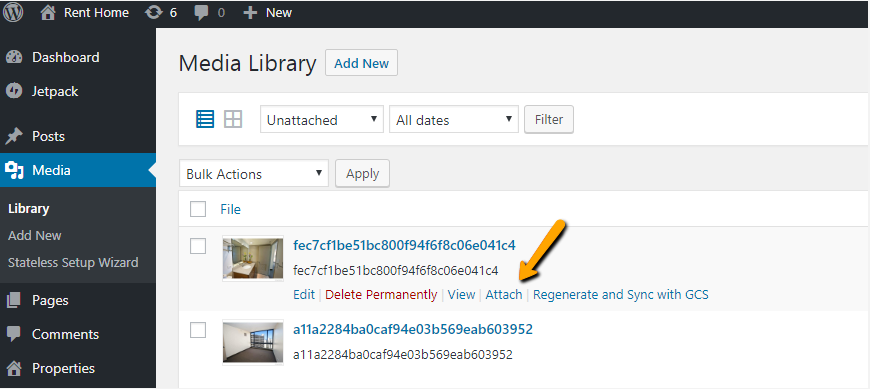
How to delete images:
1) Click “Add Media” button
2) Choose Media Library tab and Images uploaded to this property
3) Then choose image which you need to delete and click Delete Permanently
![]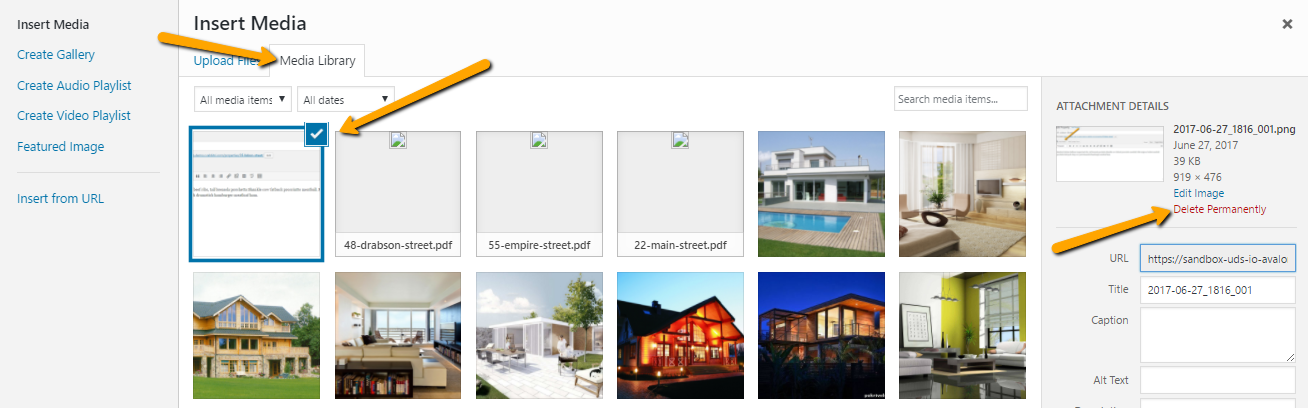
P.S If you want to delete images from the media library when you delete property you need to choose option in Settings/Main tab
All images which you uploaded to the property can be shown on the single property page using Property Gallery widget, which you can find in Appearance/Widget tab. Each property type has it’s own widget area, so you can put Property gallery widget to one of them.
We also suggest using our add-ons Responsive Slideshow or Slideshow, which gives the ability to show large slideshow or carousel gallery in the content of the property or in some other widget area.